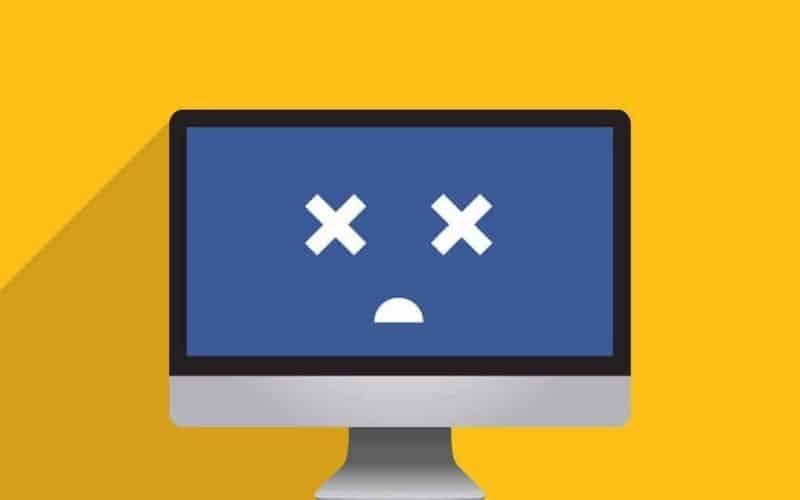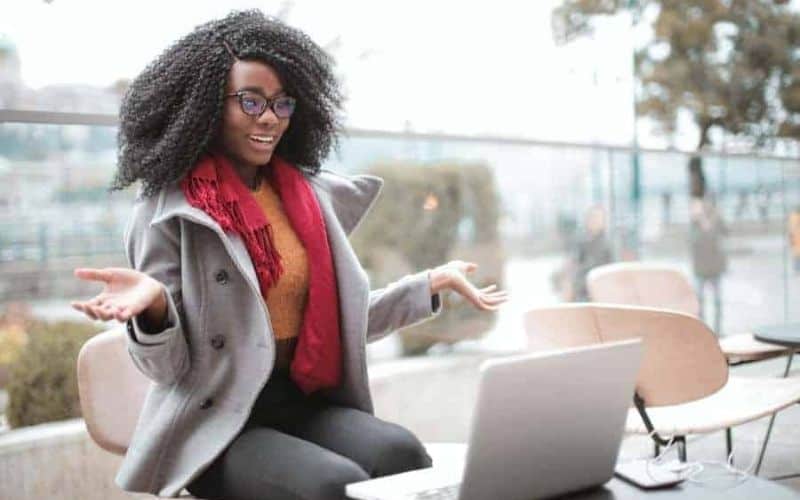Facebook link preview
The Facebook link preview for your website will depend on where and how you have uploaded images on your page or post.
And did you know you can also have a different Facebook preview image and description for every page and post on your website?
How Facebook chooses your preview image
- If you have uploaded a featured image to your WordPress page or blog post, this is the first image Facebook will use when fetching information.
- If there isn’t a featured image assigned to your page or post, then Facebook will look for any images you have inserted into your post, usually scanning through from top to bottom.
- If you haven’t used any images in your page or post, Facebook will look for images it can use that may be in your header or sidebar. If you have absolutely no images in your post or page, then Facebook will display a stark white rectangle in place of an image. Not a good look for your brand.
How to change Facebook link thumbnail and description
For the more advanced peeps, you can add meta tags to your HTML, this will allow you to have one image across all pages on your website (this does not apply to posts). You also have the option of customising each page’s image and description using the meta tag approach.
Because this is too advanced for the post today, I’m going to show you a simpler way which doesn’t involve using code. You are likely already using this FREE plugin and didn’t even know about all of it’s amazing features. Ready for it? It’s Yoast SEO for WordPress: https://wordpress.org/plugins/wordpress-seo/
With over 1 million active installs, Yoast SEO is the leading plugin on the market. Yoast SEO readily provide you with important options such as Page Titles, Descriptions and an Image.
Facebook thumbnail size
Facebook recommends an enormous 1200 x 628 pixels for your images. To ensure your image makes the cut for their new large preview image format, the minimum size should be 560 x 292 pixels. If it’s smaller than that, Facebook will search for an appropriately sized image elsewhere on your page.
How to force Facebook to update to the latest image and description
Have you updated your details and Facebook is still showing up the old information? You can easily fix this with a tool called Sharing Debugger https://developers.facebook.com/tools/debug/.
The Sharing Debugger allows you to see the information that is being used when your website content is shared on Facebook, Messenger and other places.
Here are the steps:
- Visit Facebook Debugger page: https://developers.facebook.com/tools/debug/
- Enter the website address of the site you want to view the information on
- Click the blue Debug button

It looks geekier than it really is. The most important section you need to pay attention to is:
Link Preview – This is the preview of what will appear when you share your website on Facebook

If you want to make changes to the image, title or description then log in to your website and go to the page you want to change. Scroll down until you find the Yoast SEO plugin window, click on the connecting circles icon on the left and make your changes and click the blue Update button on your WordPress page, located top right.

Once you’re happy with your changes you can force a “refresh” to happen immediately by going back here: https://developers.facebook.com/tools/debug/ but this time you’re going to click on the Scrape Again button. You should notice the changes you made in the Link Preview.

You can do a final check in Facebook by typing in your website address into a post then hit the space bar on your keyboard (NOT ENTER). A preview should appear and if everything worked, it should look exactly like the Link Preview on the Sharing Debugger page.
Let us know in the comments section below if you found this tip useful.